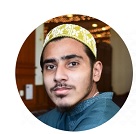Jasper Lastoria is a new writer at Bluetoothmag.com and has been a musician for the past 20 to 25 years. Jasper Lastoria writes informational and...Read more
If you own a Chromebook and wonder whether wireless earbuds can connect, the answer is yes! Chromebooks are equipped with Bluetooth technology, enabling them to pair and connect with various wireless devices, including earbuds. Wireless earbuds have gained popularity due to their convenience and versatility, allowing users to enjoy audio without the limitations of wires.

You can relish your favorite music, podcasts, or video calls on your Chromebook using wireless earbuds, providing a hassle-free and wire-free audio experience. In this modern era of connectivity, wireless earbuds offer a seamless and portable audio solution for Chromebook users, enhancing your overall listening experience while working, studying, or simply enjoying multimedia content.
Why Won’t My Wireless Earbuds Connect To My Chromebook?
If your wireless earbuds are not connecting to your Chromebook, there could be a few reasons for this issue. Firstly, check the settings to ensure Bluetooth is enabled on your Chromebook. If it is already enabled, try turning it off and then on again to restart the connection. Next, make sure that your wireless earbuds are in pairing mode. Refer to the user manual or instructions provided by the manufacturer to enter pairing mode properly.
Additionally, check if your wireless earbuds are already connected to another device. If they are, disconnect them from the other device before pairing them with your Chromebook. It’s also worth checking if your wireless earbuds require any specific drivers or software updates to be compatible with your Chromebook. Finally, restart your Chromebook and the earbuds, which can often resolve connection issues. If the problem persists, consult the user manual for troubleshooting steps specific to your wireless earbud model or contact the manufacturer for further assistance.
Can you use any earbuds with a Chromebook?
Yes, you can use a huge range of earbuds with a Chromebook. Chromebooks support Bluetooth connectivity, allowing you to pair and connect various Bluetooth-enabled earbuds to your device. As long as your earbuds are compatible with Bluetooth technology, you should be able to use them with your Chromebook. It includes a variety of wireless earbuds from different brands and models.

Whether you have true wireless or Bluetooth-enabled wired earbuds, you can enjoy your favorite audio content on your Chromebook without additional adapters or cables. Enable Bluetooth on your Chromebook, put your earbuds in pairing mode, and observe the instructions to establish a connection. It’s important to note that some earbuds may have additional features or functionality when used with specific devices or operating systems, so refer to the earbuds’ user manual for any device-specific instructions or features.
Is A Chromebook Bluetooth compatible?
Yes, Chromebooks are Bluetooth-compatible. Bluetooth technology is integrated into Chromebooks, allowing them to connect and communicate with Bluetooth-enabled devices such as wireless earbuds, keyboards, mice, and speakers. You can easily enable Bluetooth on your Chromebook by accessing the settings menu and navigating to the Bluetooth settings. Once allowed, your Chromebook can discover and pair with nearby Bluetooth devices.
This compatibility makes it convenient to connect and use a wide range of wireless peripherals and accessories with your Chromebook, enhancing your productivity and entertainment options. Whether you need to connect audio devices, input peripherals, or other Bluetooth-enabled accessories, Chromebooks provide a seamless and wireless experience.
How do I pair my JBL wireless earbuds?
To pair your JBL wireless earbuds, follow these general steps:
Put your JBL earbuds in pairing mode: Depending on the model, this can be completed by either pressing and holding the power or Bluetooth button on the earbuds or removing them from the charging case. Refer to the user manual or instructions provided by JBL for your specific earbud model.
- Enable Bluetooth on your device
On your device (such as a phone, tablet, or computer), go to the settings menu and turn on Bluetooth.
- Scan for devices
Once Bluetooth is enabled, your gadget will start scanning for nearby Bluetooth devices. It should detect your JBL earbuds, which will be listed as “JBL,” followed by the specific model name.
- Select your JBL earbuds
Tap or click on the name of your JBL earbuds in the list of available devices on your device’s screen to initiate the pairing process.
Confirm the pairing: Depending on your device, you may be prompted to enter a passcode or confirm the pairing on both the device and the earbuds. Obey the instructions on the screen and, if started, enter the passcode provided.
- Successful pairing
Once the pairing is successful, you will see a confirmation text on your device. Your JBL earbuds are now connected and ready to use with your device.
It’s important to note that the exact pairing process may vary slightly relying on your specific JBL earbud model. It’s recommended to consult the user manual or visit the JBL website for detailed instructions tailored to your particular earbud model.
How do I pair my JBL earbuds for the first time?
To pair your JBL earbuds for the first time, follow these steps:
- Ensure that your JBL earbuds are fully charged. If they have a charging case, place the earbuds inside the case and connect it to a power source to trust them.
- If applicable, remove the JBL earbuds from the charging case and put them into pairing mode. It is usually done by pressing and holding the power or Bluetooth button on the earbuds for a few seconds. The earbuds’ LED lights may flash or change color to indicate they are in pairing mode.
- Go to the settings menu and enable Bluetooth on your device (such as a phone, tablet, or computer).
- Your device will start scanning for nearby Bluetooth devices. In the list of available gadgets, look for your JBL earbuds. They should appear as “JBL” followed by the specific model name or a similar identifier.
- Tap or press on the name of your JBL earbuds in the list to initiate the pairing process.
- Follow any on-screen instructions that may appear on your device. Depending on your gadget, you may be prompted to enter a passcode or confirm the pairing on both the device and the earbuds.
- Once the pairing is successful, you will see a confirmation message on your device. Your JBL earbuds are now paired and ready to use with your device.
How do you charge JBL earbuds without a case?
If your JBL earbuds do not have a charging case, you can still charge them using alternative methods. Here’s how you can charge JBL earbuds without a case:
Locate the charging port
JBL earbuds usually have a small charging port on one or both earpieces. It is typically a micro USB or USB-C port.
Connect the charging cable
Use the appropriate charging cable (micro USB or USB-C) and connect it to the charging port on the earbuds.
Connect the other end of the charging cable
Plug the other end into a power source. It can be a USB port on your computer, a wall adapter, or a power bank.
Verify the charging status
Check if the earbuds indicate charging. Some JBL earbuds have LED lights showing charging status, such as flashing or changing colors.
Allow the earbuds to charge
Leave the earbuds connected to the power source for the recommended charging duration. It can vary depending on the model and battery capacity of your JBL earbuds. It is advisable to refer to the user manual or product documentation for specific charging times.
Disconnect and use
Disconnect the charging cable from the earbuds and the power source once the earbuds are fully charged. Your JBL earbuds are now ready to be used.
It’s important to note that while charging JBL earbuds without a case is possible, a dedicated charging case is generally more convenient and offers the advantage of protecting and storing the earbuds when not in use.
Do JBL earbuds have volume control?
Yes, JBL earbuds often have volume control functionality. While the specific features and controls may vary depending on the model, many JBL earbuds provide convenient volume adjustment options. Typically, the volume controls are located on themselves. You can usually find buttons or touch-sensitive areas on the earbuds that allow you to increase or decrease the volume.

You can easily adjust the volume levels without pressing or tapping these designated controls without reaching for your connected device. Some JBL earbuds may offer additional features, such as the ability to skip tracks or play/pause audio with dedicated buttons or touch gestures. It’s recommended to consult the user manual or product documentation specific to your JBL earbud model for detailed instructions on utilizing the volume control feature and other available functions.
What is JBL pure bass sound?
JBL Pure Bass sound is an audio signature characteristic commonly associated with JBL products, including earbuds and headphones. It is a proprietary technology developed by JBL to deliver a deep, powerful, and impactful bass response. JBL Pure Bass sound aims to enhance the low-frequency performance of audio playback, providing a rich and immersive listening experience for music, movies, and other forms of media. This technology emphasizes the lower frequencies, allowing the listener to feel the depth and intensity of bass notes with clarity and precision. JBL achieves Pure Bass sound through advanced speaker design, driver technology, and audio tuning expertise. Whether you enjoy your favorite music genres, watching movies, or gaming, JBL Pure Bass Sound aims to elevate your audio enjoyment by delivering a dynamic and satisfying bass experience.
Which earbuds last the longest?
The durability and longevity of earbuds can vary depending on several factors, including build quality, usage patterns, and maintenance. While it is difficult to determine the exact brand or model of earbuds that will last the longest, some brands have established a reputation for producing durable and long-lasting earbuds. Here are some rare brands that are known for their durability:
- Sennheiser. Sennheiser is renowned for manufacturing high-quality audio products with excellent build quality, including earbuds. Their earbuds often feature robust construction and durable materials.
- Shure. Shure is another brand known for producing durable earbuds. They focus on creating professional-grade audio equipment that can withstand heavy usage and provide long-lasting performance.
- Jabra. Jabra offers a range of durable earbuds for different activities, including sports and active lifestyles. They often incorporate water and sweat resistance, reinforced cables, and rugged designs.
- Sony. Sony is a well-known brand that produces earbuds with a reputation for durability. They have many options, including wireless and true wireless earbuds, with solid build quality and reliable performance.
- Bose. Bose earbuds are recognized for longevity, featuring durable materials and robust designs. They prioritize building quality and strive to deliver products that withstand daily wear and tear.
It’s important to note that even with durable earbuds, proper care, and maintenance are essential for maximizing their lifespan. Avoid exposing them to extreme temperatures, moisture, or physical stress; store them in a protective case when unused. Regular cleaning and gentle handling also contribute to prolonging their lifespan.
Chromebooks support Bluetooth connectivity, pairing and connecting various wireless devices, including earbuds. Can wireless earbuds connect to a Chromebook?
Yes, wireless earbuds can connect to a Chromebook.
How do I connect wireless earbuds to my Chromebook?
To connect wireless earbuds to your Chromebook, enable Bluetooth on your Chromebook, put your earbuds in pairing mode, and then select your earbuds from the list of available devices in the Bluetooth settings menu.
Are all wireless earbuds compatible with Chromebooks?
Most wireless earbuds that support Bluetooth connectivity should be consistent with Chromebooks. However, it’s always a good idea to check the specifications or compatibility information the earbuds manufacturer provides to ensure compatibility.
Do I need additional software or drivers to connect wireless earbuds to a Chromebook?
Chromebooks have built-in Bluetooth functionality that should work seamlessly with compatible wireless earbuds. In most cases, you won’t need additional software or drivers to connect wireless earbuds to a Chromebook.
Can I connect multiple sets of wireless earbuds to my Chromebook simultaneously?
Chromebooks generally support connecting various Bluetooth devices simultaneously. However, combining multiple sets of wireless earbuds may depend on the specific Chromebook model and the earbuds themselves.
How do I switch between connected wireless earbuds on my Chromebook?
Suppose you have multiple sets of wireless earbuds connected to your Chromebook. In that case, you can switch between them by accessing the Bluetooth settings menu and selecting the desired earbuds from the list of connected devices.
Can I use wireless earbuds for audio and a microphone on my Chromebook?
Yes, if your wireless earbuds have a built-in microphone, you can use them for audio output and microphone input on your Chromebook. Prompt the necessary permissions for microphone access in your Chromebook’s settings.
Do wireless earbuds work with all Chromebook models?
Wireless earbuds should work with most Chromebook models as long as they support Bluetooth connectivity. However, checking your specific Chromebook model’s specifications or compatibility information is advisable to ensure Bluetooth support.
How do I disconnect wireless earbuds from my Chromebook?
To disconnect wireless earbuds from your Chromebook, go to the Bluetooth settings menu, find the connected earbuds, and select the option to disconnect or forget the device. You can also turn off Bluetooth on your Chromebook to disconnect all connected devices.
What should I do if my wireless earbuds are not connecting to my Chromebook?
If your wireless earbuds are not connecting to your Chromebook, ensure that Bluetooth is enabled on your Chromebook, put your earbuds in pairing mode, and try again. If the problem persists, you can restart your Chromebook, update its software, or refer to the user manual or support documentation for troubleshooting steps specific to your earbud model.
Final Thoughts:
In conclusion, wireless earbuds can indeed connect to a Chromebook. Chromebooks support Bluetooth connectivity, pairing and connecting various wireless devices, including earbuds. Connecting wireless earbuds to a Chromebook is a straightforward process that involves enabling Bluetooth, putting the earbuds in pairing mode, and selecting them from the available devices list in the Bluetooth settings menu. While most wireless earbuds should be compatible with Chromebooks, it’s always a good idea to check the specifications and compatibility information provided by the earbuds’ manufacturer.

Chromebooks also offer the ability to connect multiple sets of wireless earbuds simultaneously, as long as the specific Chromebook model and the earbuds support it. Chromebooks provide the functionality to enjoy audio or use the microphone on your wireless earbuds. If you encounter any issues, troubleshooting steps and support documentation can help resolve connectivity problems. Overall, wireless earbuds and Chromebooks are convenient for wireless audio enjoyment.
More related articles
- Are Bluetooth Earbuds Good For Gaming
- How To Connect Isotunes Earbuds
- How to Charge Bluetooth Earbuds in 2023

Jasper Lastoria is a new writer at Bluetoothmag.com and has been a musician for the past 20 to 25 years. Jasper Lastoria writes informational and reviews articles on Bluetoothmag. He tests many headphones, speakers, stereo systems and Earbuds for his music production, so he has vast experience in using all these things.
- Latest Posts by Jasper Lastoria
-
Jitterbug Phone troubleshooting
- -
Earbuds For Construction Workers In 2024
- -
Where Bluetooth is Used
- All Posts