Many people ask the question of How to use quest 2 with Steam? The most capable standalone VR headset is the Meta Quest 2 and Oculus quest 2. It can also be used with a gaming PC to access a broader range of VR games and experiences.
To use Quest 2 with Steam, you’ll need to purchase a Quest 2 Link cable and install the Steam VR app on your PC.
Then, you can connect the headset to your PC using the cable and launch the Steam VR app to access the vast library of VR games and experiences available on Steam.
Whether you’re a seasoned VR gamer or a newcomer to the platform, Meta Quest 2 with headset is a great way to enjoy a wide range of immersive and entertaining VR content.
One of the most excellent things about the Meta Quest and Meta Quest 2 is that you can manually connect them through USB to your gaming PC and play VR games that are more difficult and wouldn’t otherwise be able to run on the headsets.
That’s wonderful if you want a means to play games like Half-Life: Alyx. Still, it has the obvious drawback of being physically bound to a PC, negating the advertised wireless independence of the Quest platform.
Since then, developers at Virtual Desktop and, more recently, Oculus have discovered how to synchronize your actions while streaming swiftly.
Can we use Quest 2 With Steam Wirelessly?
Yes, you can use the Oculus Quest 2 wirelessly with Steam VR, but it requires an additional setup process. To use the Quest 2 wirelessly with Steam VR, you need to set up a wireless connection between your PC and the headset using Virtual Desktop.
Virtual Desktop is a third-party app that lets you wirelessly stream your PC’s Desktop to your Quest 2, including Steam VR games. To use Virtual Desktop, purchase the app from the Oculus Store and install the Virtual Desktop Streamer on your PC. After you have set up the wireless connection, you can launch Steam VR and play games wirelessly on your Quest 2.
Note that the performance of the wireless connection may vary depending on your PC’s hardware and network conditions.
Can I Play Steam Games on Oculus Quest 2 Wireless?
Yes, you can play Steam games on the Oculus Quest 2 wirelessly using a third-party app called Virtual Desktop.
Virtual Desktop allows you to wirelessly stream your PC’s Desktop, including Steam games, to your Quest 2 headset. To use Virtual Desktop, purchase the app from the Oculus Store and install the Virtual Desktop Streamer on your PC.
After setting up the wireless connection between your PC and the Quest 2, you can launch Steam and play any Steam VR game wirelessly on the Quest 2. Please note that the performance of the wireless connection may vary depending on your PC’s hardware and network conditions,
A wired connection may still provide a more stable and optimal experience.
How do I Use Airlink with Steam VR?
Airlink is a feature of the Virtual Desktop app that allows you to wirelessly stream Steam VR games from your PC to your Oculus Quest 2 headset. To use Airlink with Steam VR, you will need to follow these steps:
- Purchase and install the Virtual Desktop app on your Oculus Quest 2 headset from the Oculus Store.
- Install the Virtual Desktop Streamer on your PC from the official website.
- Connect your Oculus Quest 2 headset to your PC’s Wi-Fi network.
- Launch the Virtual Desktop app on your Quest 2 headset and select the “Airlink” option from the settings menu.
- On your PC, launch Steam VR and start a VR game.
- The VR game should now appear on your Quest 2 headset, allowing you to play it wirelessly using the Virtual Desktop app.
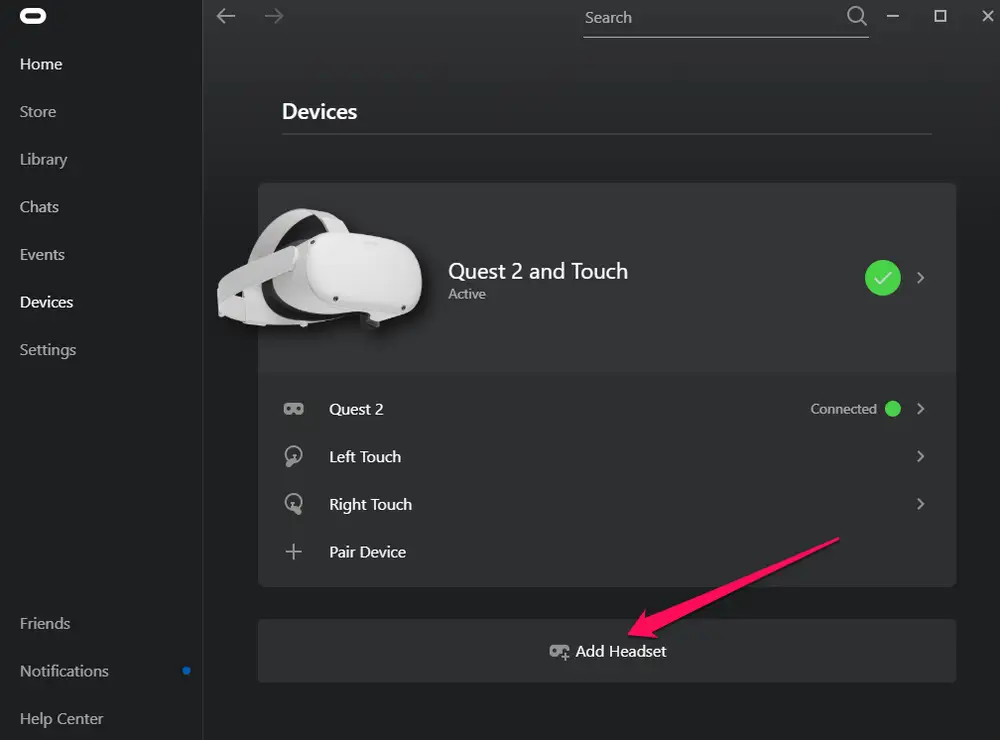
Please note that the performance of the wireless connection may vary depending on your PC’s hardware and network conditions, so a wired connection may still provide a more stable and optimal experience.
How to Use quest 2 with Steam
The Oculus Quest 2 works with Steam by connecting the headset to a gaming PC using a Quest 2 Link cable. This setup allows you to access Steam’s vast VR games and experiences library.
Here’s how you can use Quest 2 with Steam:
- Purchase a Quest 2 Link cable.
- Install the Steam client on your PC, and If you don’t already have one, sign up for a Steam account.
- Connect the Quest 2 headset to your PC using the Quest 2 Link cable.
- Launch the Steam VR app on your PC and select “Device” from the drop-down menu.
- Choose “Pair New Device” and follow the on-screen instructions to pair your Quest 2 headset with your PC.
- Launch any Steam VR game and play it on your Quest 2 headset, using the motion controllers to interact with the virtual environment.
With this setup, you can enjoy a wide range of VR games and experiences available on Steam, with the added benefits of the Quest 2’s standalone features and the power of your gaming PC.
The Quest 2’s high-resolution display, powerful processors, and wireless capabilities make it an excellent choice for a VR gaming setup, especially with Steam’s versatility and content availability.
How Do I Get Steam on Oculus Quest 2 without a PC?
Unfortunately, installing or accessing the Steam client directly on the Oculus Quest 2 without a PC is impossible. Steam is a desktop application that can only be installed on Windows, MacOS, or Linux computers.
To play Steam VR games on the Oculus Quest 2, you will need to connect the headset to a gaming PC using a Quest 2 Link cable and access Steam VR through the PC.
This setup allows you to enjoy a wide range of VR games and experiences available on Steam, with the added benefits of the Quest 2’s standalone features and the power of your gaming PC.
Alternatively, you can access a limited selection of VR games and experiences available on the Oculus Store, the official app store for Quest 2. You can be accessed directly on the headset.
Is Oculus Quest 2 worth it without a PC?
The Oculus Quest 2 is a standalone VR headset that doesn’t require a PC, and it is worth considering for those looking for a convenient, all-in-one VR experience.
The Quest 2 offers a range of features that make it an excellent choice for VR gaming, including high-resolution displays, powerful processors, and wireless capabilities.
Without a PC, you can still access various VR games and experiences available on the Oculus Store, the official app store for the Quest 2, and can be accessed directly on the headset. These games range from action-packed shooters and puzzle games to immersive virtual experiences and educational apps.
Quest 2 offers several additional features, such as the ability to play with others online, use hand gestures to interact with the virtual environment, and access a large library of content created by the VR community.
Overall, the Quest 2 is a great choice for those who want a standalone VR headset that is portable, convenient, and packed with features. Whether you’re a VR enthusiast or looking to try it out, the Quest 2 is worth considering.
Do you Need Virtual Desktop on Steam or Oculus Quest 2?
The Virtual Desktop app is available on Steam and the Oculus Quest 2, but you do not necessarily need it for the Oculus Quest 2 to work.
The Virtual Desktop app is a third-party app that allows you to access your Desktop in VR, including playing PC games and using other applications in a virtual environment.
If you wish to use Steam to play PC games on the Oculus Quest 2, you must need a Quest 2 Link connection to connect the headset to a gaming PC and use the PC to access Steam VR.
With this setup, you can play a wide range of VR games and experiences available on Steam without needing the Virtual Desktop app.
If you want to access your computer’s Desktop and use other applications in VR on the Oculus Quest 2, you can purchase the Virtual Desktop app from the Oculus Store or Steam. You may interact with your computer’s Desktop in virtual reality by using the software, which is simple to use.
To summarize, the Virtual Desktop app is not necessary for the Oculus Quest 2 to work with Steam, but it can help access your Desktop in VR.
Is 128GB Enough for Oculus Quest 2?
The 128GB storage capacity of the Oculus Quest 2 is sufficient for most users, but it depends on your usage habits. Here are a few things to consider:
- Storage Space for Games and Apps: The 128GB storage capacity provides ample space for many VR games and experiences, but it will eventually fill up as you install more and more content. The size of VR games can vary widely, with some being just a few hundred megabytes while others can be several gigabytes.
- Media Storage: If you plan to use your Quest 2 for watching movies or TV shows or storing personal media such as photos or music, you will need to consider the additional storage space required for these files.
- Future Updates: As new software updates become available for Quest 2, they may take up additional storage space.
128GB of storage capacity is generally enough for most users. Still, it may become limited if you store many VR games and experiences or use your Quest 2 for other storage-intensive tasks. If you need more storage, consider the 256GB storage option.
Why is the Quest 2 so cheap?
Several factors contribute to the relatively low price of the Oculus Quest 2 compared to other VR headsets:
- Production Scale and Cost Efficiency: As a subsidiary of Facebook, Oculus has the resources and manufacturing scale to produce the Quest 2 in large quantities, allowing it to be sold at a lower price point. The company has also focused on optimizing the manufacturing process to reduce costs, which is reflected in the lower price of the Quest.
- Strategic Pricing: Oculus has positioned the Quest 2 as a mass-market VR headset and has priced it accordingly to make it accessible to as many people as possible. By pricing the Quest 2 lower than other premium VR headsets, Oculus aims to attract new users to the VR platform and drive growth in the VR market.
- Lower Specifications: The Quest 2 has lower specifications than high-end VR headsets, such as the Valve Index or the HTC Vive Pro. These lower specifications help to keep the cost of the Quest 2 down.
Is Quest 3 coming out?
As of the 2021 cutoff, I need to be aware of any official word from Facebook or Oculus on launching an Oculus Quest 3. It is unknown if or when a Quest 3 will be published because the business still needs to provide information on its future product plans.
It is common for VR headset manufacturers to release new models periodically to keep up with technological advances and changing user needs. So an Oculus Quest 3 may be released in the future, but there is no official information or timeline for such a release.
Will Quest 3 be 4K?
As there has yet to be an official announcement from Oculus or Facebook about releasing an Oculus Quest 3, it is impossible to say whether the Quest 3 will be 4K.
The specifications and features of a potential Quest 3 will depend on various factors, such as advances in VR technology, changes in user needs and preferences, and the goals and strategies of Oculus and Facebook.
That being said, future VR headsets may offer higher resolution displays, including 4K, as display technology advances, there are trade-offs between resolution and other factors such as image quality, refresh rate, and performance, so it remains to be seen what the ultimate balance between these factors will be in a future VR headset like the Quest 3.
Because no such device has been formally announced, it is hard to determine whether the Quest 3 will be 4K.
How Long is Quest 2 Battery Life?
The Oculus Quest 2’s battery life varies based on several variables, including the games you play, the display’s brightness, and the audio level. On average, the Quest 2 has a battery life of around 2-3 hours for continuous use.
They can improve the battery life of the Quest 2 by reducing the display brightness and using headphones instead of the built-in speakers.
You can also conserve battery life by taking breaks and putting the headset into sleep mode when not in use.
The battery life of the Oculus Quest 2 is around 2-3 hours for continuous use, but this can vary depending on several factors. If you’re looking to maximize your battery life, you can reduce the display brightness, use headphones, and take breaks to put the headset into sleep mode when not in use.
What is the Minimum Graphics Card for Oculus Quest 2?
Oculus Quest 2 does not require a graphics card as a standalone VR headset without a PC connection. The Quest 2 has integrated graphics processing capabilities, and all games and applications run directly on the headset.
You will need a PC with a graphics card with enough power to connect the Quest 2 to for use with the Oculus Link function.
The minimum requirements for Oculus Link are a USB 3.2 Gen 1 Type-C port and a graphics card with at least an NVIDIA GTX 1050 Ti / AMD Radeon RX 470 or greater GPU.
So, Oculus Quest 2 does not require a graphics card, as it is a standalone VR headset. If you plan to use the Quest 2 with a PC via Oculus Link, you will need a USB 3.2 Gen 1 Type-C port and a graphics card with at least an NVIDIA GTX 1050 Ti / AMD Radeon RX 470 or greater GPU.
Is Quest 2 Blurry?
Blurriness can be a common issue with VR headset displays, including the Oculus Quest 2. Factors contributing to blurriness include the distance between the lenses and the eyes, lens distortion, and the display’s resolution.
Many users report that the Quest 2 has a clear, sharp display with minimal distortion or blurriness. It is partly due to the high resolution of the Quest 2’s show, which helps reduce pixels’ visibility and improve image clarity.
It’s worth noting that some individuals may be more sensitive to blurriness or display distortion than others and that different VR experiences may have different levels of display quality. The apparent blurriness of the image depends on how well the headset fits and how well the lenses are made.
Blurriness can be a potential issue with VR headset displays, but many users report that the Quest 2 has a clear and sharp display. The resolution of the show, the fit of the headset, and the quality of the lenses can all play a role in determining the perceived blurriness of the display.
Do Air Pods work with Quest 2?
Yes, Air Pods or any other Bluetooth headphones can be paired with the Oculus Quest 2 to provide audio while playing games or using apps.
To pair Air Pods or another Bluetooth headset with the Quest 2, you must go to the device’s settings and enable Bluetooth. Then, put your Air Pods or Bluetooth headset into pairing mode and select them from the available devices on the Quest 2.
Once paired, you should be able to hear audio from the Quest 2 through your earbuds or Bluetooth headset.
My Experience
Using the Oculus Quest 2 with Steam VR is a great way to enjoy. I use it to play a wider range of VR games with good experiences. Connecting the Quest 2 to a PC using the Oculus Link feature allows you to play PC VR games, including those available on Steam VR.
To use Oculus Link, you must meet the minimum requirements and have the Oculus PC software and Steam VR software installed on your PC. We have talked in detail about How to use quest 2 with Steam.
While not all Steam VR games may be compatible with Quest 2, many popular games can be enjoyed using the headset. Whether you’re a seasoned VR gamer or just starting, using the Quest 2 with Steam VR is a great way to take your VR experience to the next level.
FAQ’s
How do I connect my Oculus Quest 2 to Steam VR?
To connect your Quest 2 to Steam VR, you will need to use the Oculus Link feature. It allows you to connect the Quest 2 to a PC with a high-speed USB cable and use it to play PC VR games, including those available on Steam VR.
To use Oculus Link, you must install the Oculus PC software and ensure that your PC meets the minimum requirements for the feature.
What are the requirements for using Oculus Link with Steam VR?
To use Oculus Link with Steam VR, you will need the following:
- An Oculus Quest 2 headset
- A high-speed USB cable that is at least 10 feet long
- A PC with a USB 3.2 Gen 1 Type-C port and a graphics card with at least an NVIDIA GTX 1050 Ti / AMD Radeon RX 470 or greater GPU
- The Oculus PC software installed on your PC
- A Steam account and the Steam VR software installed on your PC
Can I play all Steam VR games on my Oculus Quest 2 using Oculus Link?
Not all Steam VR games are compatible with the Oculus Quest 2, as some games may require a more powerful PC or specific hardware features unavailable on the Quest 2. Many popular Steam VR games are compatible with Quest 2 and can be played using Oculus Link.
- Latest Posts by Umama Aslam
-
Active Noise Canceling Work
- -
Jitterbug Phone Troubleshooting
- -
Construction Site Hearing Protection
- All Posts