Abdemanaf is another writer of Bluetoohmag. He was in the tech world in early 2015 and has written many blogs as a writer for other...Read more
It is challenging to stay current with the most recent fashions in a world where automation is always developing rapidly. There is a good chance that the Meta Quest 2 virtual reality headset is the best available, but does the Meta Quest 2 include Bluetooth?
You can use Bluetooth if you enable the experimental mode in the settings menu. This mode is required before you can use Bluetooth. You can link your headset to a Bluetooth accessory, such as a game controller, through the experimental mode.

In the next article, I will provide a solution and a detailed walkthrough of how you can connect your Meta Quest 2 to your Bluetooth device.
Does Meta Quest 2 Have Bluetooth?
The quick answer is YES, Meta Quest 2 has Bluetooth. Even though the experimental mode is still being developed, using it is a fantastic opportunity to get the most out of your Meta Quest 2 experience.
A game controller, keyboard, or device compatible with your headset can be connected using Bluetooth.
Which Bluetooth Devices Will Your Meta Quest 2 Allow You to Connect?
You can link many different Bluetooth devices to your Meta Quest. These are the following:
1. Controllers
The Oculus Touch controllers offer the most natural and intuitive method to conversate with your Quest.
You can also utilize other controllers that have Bluetooth capabilities, such as the controller for the Xbox One.
2. Keyboards
In virtual reality (VR), you can use a Bluetooth keyboard to type on. It is much easier to send lengthy messages or enter text on websites when using this method.
3. Compatible Headsets
Your Meta Quest allows you to link up a Bluetooth headset to use it. This is a fantastic method for getting the absolute finest possible audio experience, whether playing games or watching movies.
4. Mouse
You may attach a Bluetooth mouse to your Meta Quest. This is an excellent method for navigating menus and selecting items in virtual reality environments. You may also use a mouse to control the action in some games.
The Step-by-Step Guide to Pairing Your Bluetooth Device with Meta Quest 2
Continue reading for an in-depth guide that will walk you through each step of connecting these gadgets to your Meta Quest:

1) Activate Your Oculus Rift
The first thing you need to do is activate your Meta Quest. You may turn the headset on and off by pushing the power button on the side of the device.
2) Put on your headset.
After you have activated your Meta Quest, you need to put on your headset. Before moving forward, check to ensure it is set up correctly and then continue.
3) Activate the experimental mode.
To use Bluetooth with your Meta Quest, you will first need to turn on the experimental mode as was previously indicated. To accomplish this:
Launch the configuration menu, and then navigate to the “Experimental Features” tab.
Keep scrolling down until you reach the option labeled “Bluetooth.”
Turn on the Bluetooth functionality.
4) Make sure your Bluetooth device is turned on.
After you have activated the experimental mode, you can turn on your Bluetooth device. This may be a controller, keyboard, or one of the many additional compatible devices.
5) Put your device into pairing mode
After turning on your Bluetooth device, you need to set it into pairing mode so it can communicate with other devices. You can accomplish this by depressing and holding the power button on the device until the indicator light begins to flash.
6) Find your device in the Bluetooth menu
To connect your Bluetooth device, open the Bluetooth menu on your Meta Quest. You can accomplish this by going to the settings menu on your device and selecting the “Bluetooth” option.
It is expected that your device will be included in the list of available devices. Choose it, and then follow the on-screen instructions to finish the pairing procedure.
You can now celebrate as your Bluetooth device has been successfully paired with your Meta Quest. Enjoy.
Advantages of Connecting Your Device to Meta Quest 2 Via Bluetooth
Using Bluetooth in conjunction with your Meta Quest has a few advantages. They are as follows:
1. Connecting a Wide Range of Electronic Gadgets
As previously discussed, you can connect various gadgets to your Meta Quest by utilizing Bluetooth. This covers controllers, keyboards, and other devices compatible with the game.
2. An Enhancement in Capabilities
Through the use of Bluetooth, you can link your Headset With Meta Quest 2 to a variety of different devices, including your phone and your computer. This way, you can use your Meta Quest for game purposes.
3. An overall better experience
Utilizing Bluetooth may result in an enhanced playing experience for Meta Quest. For instance, if you want to play video games or browse the internet, you can use a controller.
4. The use of wires is becoming obsolete.
Because Bluetooth eliminates the need for cables, you won’t have to stress about them getting tangled up. This not only makes using your Meta Quest simpler but also has the potential to help minimize clutter.
Because you cannot see anything outside of the headset when you are engrossed, Bluetooth can be a real lifesaver.
5. Convenient
Bluetooth allows for a quick and easy connection between electronic devices. When you want to use your Meta Quest, you won’t have to bother about hooking up and unhooking wires like you would with other products.
Utilizing Bluetooth with Meta Quest 2 Comes with a Few Drawbacks
Using Bluetooth with your Meta Quest has a few limitations you should be aware of. They are as follows:
1. The Experimental Mode Is Still in the Process of Being Developed
Since the experimental mode is still being developed, it may have some flaws. This indicates that you may encounter Bluetooth problems with your Meta Quest.
2. It Might Make Things More Complicated
Bluetooth can disrupt the operation of other wireless technologies, including Wi-Fi. This indicates that you will have some connectivity problems in the future.
3. Bluetooth connectivity can only be established with specific types of devices.
Bluetooth is going to only work with some things, unfortunately. Because of this, you may need help to connect your preferred device to your Meta Quest.
4. Finding the Right Match Can Be Difficult
Pairing a Bluetooth device successfully with your Meta Quest can take time and effort. Before continuing, you must check that your device is both in the pairing mode and the experimental mode.
5. It Is Often Difficult to Keep Track of All of Your Electronic Devices
When you have many different Bluetooth devices, it is simple to lose track of them. This is especially true if they must be integrated into your Meta Quest.
Be sure to keep a close eye on your electronic equipment so that you don’t lose any of it.
Advice for Solving Problems Encountered While Employing Bluetooth with Your Meta Quest 2
If you cannot use Bluetooth with your Meta Quest, there are a few things you can try to diagnose and fix the problem.
Perform a Restart on the Quest 2 Bluetooth
Your first order of business should be to restart the gadget in question. Doing this will fix any connection problems you’ve been having. To accomplish this:
To turn on your Meta Quest, press the button labeled “Power.”
Select “Restart.”
To confirm, choose “Restart” once more from the menu.
Your Meta Quest will begin again at this point.
Check The Mode of Experimentation
Ensure that the experimental mode is active before continuing. If Bluetooth is turned off, you won’t be able to utilize it on any of your devices. It is necessary to verify that the experimental mode has not been deactivated, as this can occur from time to time.
To pair your device, put it into pairing mode.
Your electronic device cannot establish a connection to your Meta Quest if it is not in pairing mode. Before connecting your device, check if it is already set to pairing mode.
Check the settings in the Bluetooth menu.
Ensure that your device may be selected from the menu while using Bluetooth. If it does not, you will be unable to connect it.
Delete all devices that have been paired.
If you are still having problems, you can erase all of the devices that have been associated and start over. To accomplish this, open the Bluetooth menu and pick “Delete All Paired Devices” from the list of available options.
See If There Are Any Updates.
Verify that your Meta Quest and Bluetooth device have the most recent updates. Software that has yet to be kept up to date can disrupt connections and may not be compatible with other versions of itself. To check for any new information regarding your Meta Quest 2:
Launch the Oculus app on the mobile device you’re using.
Select the corresponding icon in the top right corner to access the menu.
Choose “Settings” from the menu.
Click “Quest.”
Select “Updates” from the menu.
If there is an update that is now available, it will be displayed in this section. To install the update, select the “Update Now” button.
You can also check for any updates available on your Bluetooth device. Because the method for doing this varies from device to device, you should refer to your device’s user manual or website for information.
Reset Your Meta Quest 2
If your problems still need to be resolved, you might attempt to restart your Meta Quest. Because doing so will remove all of your data, it is imperative that you first make a backup of it. To reset your Meta Quest:

To turn on your Meta Quest, press the button labeled “Power.”
Choose “Settings” from the menu.
To begin, select “Device.”
Click the “Reset Device” button.
To confirm, click the “Reset Device” button once again.
Your current Meta Quest will be erased, and your previous progress will be wiped clean.
Get in touch with Support.
You can contact Oculus support for additional help if none of the troubleshooting solutions presented above has been successful.
They can assist you in resolving the problem or provide additional information regarding using Bluetooth with your Meta Quest.
FAQs
I want to use Bluetooth with my Meta Quest. Is it possible
You can connect your Meta Quest to a Bluetooth device. On the other hand, not all gadgets are compatible with Bluetooth. Therefore you may run into some connection problems.
What does it mean when my device says it’s in pairing mode
The method by which you can put your device into pairing mode will differ from one device to the next. Please go to the manual with your device or its website for instructions.
Does Your Version of Meta Quest Need an Adapter for Bluetooth
No, a Bluetooth adaptor is not required to play Meta Quest on your device. The experimental mode comes with built-in Bluetooth, enabling you to connect compatible devices.
Is there a Bluetooth option in Meta Quest 2
You can utilize the Bluetooth feature in Meta Quest 2 to connect to other compatible devices. The experimental mode is where you will find it.
On the other hand, not all gadgets are compatible with Bluetooth. Therefore you may run into some connection problems.
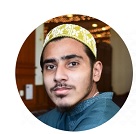
Abdemanaf is another writer of Bluetoohmag. He was in the tech world in early 2015 and has written many blogs as a writer for other websites.
- Latest Posts by Abde Manaf
-
Hearing Protection On Construction Site
- -
Can You Wear Earbuds On Construction Sites
- -
Record Audio Via Bluetooth Headset Android
- All Posts
