Abdemanaf is another writer of Bluetoohmag. He was in the tech world in early 2015 and has written many blogs as a writer for other...Read more
Audible is a popular audiobook service that allows users to listen to their favorite books and podcasts on the go. One common issue Audible users reported is that the app fails to play through Bluetooth devices, such as headphones or speakers.
It can frustrate users who rely on Bluetooth connectivity for a seamless listening experience. This article will explore why Audible may not play through Bluetooth and provide solutions to troubleshoot this issue.
How do I get Audible to play through my Bluetooth speaker
If you are facing difficulties playing Audible through your Bluetooth speaker, there are a few steps you can take to troubleshoot the issue. Here are some of the solutions to help you get Audible to play through your Bluetooth speaker:
- Check Bluetooth settings: Ensure your Bluetooth speaker is paired with your device, and the connection is stable.
Ensure the Bluetooth connection is enabled on both your device and the speaker. Check if any other Bluetooth devices are connected to your phone, as they may interfere with the connection to your speaker.
- Close and reopen the Audible app: Close the Audible app and reopen it. It will refresh the app and help resolve any temporary glitches preventing the app from playing through your Bluetooth speaker.
- Restart your device: If the issue persists, try restarting your device. It can help clear any temporary issues with your Bluetooth connectivity and may resolve the problem.
- Clear the cache: Clearing the supply of the Audible app can also help resolve issues related to playing through Bluetooth speakers. To do this, go to the app settings on your device, find Audible, and clear the cache.
- Reinstall the Audible app: If none of the above solutions works, try reinstalling the Audible app on your device. It will ensure that you have the latest version of the app and that any potential glitches are resolved.
- Contact Audible support: If the issue persists after trying all the above solutions, you can contact Audible support. They can help you troubleshoot the problem and provide further guidance.
Getting Audible to play through your Bluetooth speaker requires simple steps, such as checking Bluetooth settings, restarting your device, clearing the cache, or reinstalling the Audible app. If none of these solutions works, contacting Audible support can help to troubleshoot the issue further. With these solutions, you should listen to your favorite audiobooks without interruptions.
Why can’t I hear my audiobook on Audible
If you are experiencing issues hearing your audiobook on Audible, there are a few reasons this may be happening. Here are different common reasons why you may not be able to hear your audiobook on Audible
1. Audio settings
Check your device’s audio settings to ensure the volume is not muted or turned down too low. Ensure the device’s audio output is set to the correct device, such as your phone’s speaker or headphones.
2. Network connection
Audible requires a stable internet connection to stream or download audiobooks. If you are experiencing network connectivity issues, such as slow or unstable Internet, this can cause issues with playback. To see whether it fixes the issue, try rebooting your router or joining a different network.
3. Account status
If your Audible account is inactive or your payment information is not up-to-date, this may prevent you from accessing your audiobooks. Check your account status and update your payment information if necessary.
4. Device compatibility
Ensure your device is compatible with the Audible app. Some older devices may be unable to support the latest version of the app, which can cause issues with playback.
5. App settings
Check the app settings on your device to ensure that Audible is authorized to use your device’s audio output. If the app does not have the necessary permissions, this can cause issues with playback.
6. Audio file format
Audible uses a proprietary audio format, which may not be compatible with all devices. If your device does not support the audio format, you may not be able to hear your audiobook.
You can contact Audible support for further assistance if none of these solutions works. They can help you troubleshoot the issue and provide additional guidance on resolving the problem. With these solutions, you can enjoy your audiobook on Audible without issues.
How can I listen to Audible without the Internet
While Audible is primarily an online audiobook service that requires an active internet connection, there are a few ways you can listen to your audiobooks without the Internet. Some of the most typical answers are listed below:
Audible lets you download audiobooks directly to your device. Once downloaded, you can listen to your audiobooks offline without an internet connection.
To download an audiobook, open the Audible app, find the audiobook you want to download and select the download button.
Audible’s offline mode allows you to access your downloaded audiobooks without an internet connection. To enable offline mode, open the Audible app and navigate to your collection.
Tap the gear icon in the upper-right corner, select “Download Settings,” and then toggle “Offline.” It will allow you to access your downloaded audiobooks even when you are not connected to the Internet.
If you have a compatible device, such as an iPod, you can transfer your downloaded audiobooks to the device and listen to them without an internet connection.
To do this, connect your device to your computer, open the Audible app, and select the audiobooks you want to transfer. Then, drag and drop the audiobooks to your device.
If you have a CD player, you can burn your downloaded audiobooks to a CD and listen to them without an internet connection. To do this, insert a blank CD into your computer’s CD drive, open the Audible app, and select the audiobook you want to burn. Then, click the “Burn to CD” option and follow the prompts.
While Audible is primarily an online audiobook service, you can listen to your audiobooks without an internet connection in several ways. You can download audiobooks, use Audible offline mode, transfer audiobooks to a compatible device, or burn audiobooks to a CD.
With these solutions, you can enjoy audiobooks even when you are not connected to the Internet.
How do I enable voice over Bluetooth
If you want to enable play voice over Bluetooth on your device, you can follow these steps:
Make sure Bluetooth is turned on both on your device and the Bluetooth speaker you want to connect to.
Pair your device with the Bluetooth speaker by going to your device’s settings, selecting “Bluetooth,” and then selecting the speaker from the list of available devices. Follow the prompts to complete the pairing process.
Once your device is paired with the Bluetooth speaker, go to your device’s Bluetooth settings and ensure “Media audio” is enabled for the speaker. It will allow you to play audio from your device through the speaker.
Depending on your device, you may need to enable voice playback through Bluetooth separately. For example, you can promote this feature on Android devices by selecting “Accessibility” from your device’s settings, then “Screen reader.” Choose “Settings” and then “Bluetooth settings” from there. Turn this function on by selecting “Play voice over Bluetooth.”
5. Test playback: Once you have enabled voice playback over Bluetooth, test playback by playing a sample audiobook or other audio content on your device. The audio should now play through the Bluetooth speaker.
Enabling voice playback over Bluetooth can vary depending on your device, but the general steps involve the following:
- Turning on Bluetooth.
- Pair your device with the speaker.
- Allowing “Media audio” and voice playback through Bluetooth in your device’s settings.
- Testing playback.
Once enabled, you can enjoy your audiobooks and other audio content through your Bluetooth speaker.
Why won’t my phone use Bluetooth to play sound
There could be several reasons your phone is not playing sound through Bluetooth. Some of the most common causes and treatments are as follows:
Bluetooth not enabled make sure Bluetooth is turned on both on your phone and the Bluetooth device you want to connect to. To check, go to your phone’s settings and select “Bluetooth.” If Bluetooth is turned off, toggle it on.
Device not paired make sure your phone is paired with the Bluetooth device you want to connect to. To pair your phone with the device, go to your phone’s Bluetooth settings, select the device from the list of available devices, and follow the prompts to complete the pairing process.
Device out of range Make sure your phone is within range of the Bluetooth device you want to connect to. Bluetooth has a limited capacity, so the connection may be lost if you move too far away from the device.
Device not set to output audio Ensure the Bluetooth device is set to output audio. Some devices, such as Bluetooth headsets, may have separate controls for audio output. Check the user manual for your device to see how to switch the work to Bluetooth.
Phone volume muted Make sure the volume on your phone is not muted or turned down. You can adjust the volume by using the volume buttons on your phone or by going to your phone’s settings and adjusting the volume.
Phone software issue Sometimes, phone software issues can interfere with Bluetooth connectivity. Try restarting your phone or resetting your phone’s network settings to see if this resolves the problem.
Device compatibility issue Not all Bluetooth devices are compatible with all phones. Ensure the device you are trying to connect to is compatible with your phone.
There could be several reasons your phone is not playing sound through Bluetooth. Check to ensure Bluetooth is enabled, your device is paired, and your phone is within range.
Also, ensure the Bluetooth device is set to output audio, your phone volume is not muted, and there are no software issues. Finally, check for compatibility issues between your phone and the Bluetooth device.
Following these steps, you can troubleshoot the problem and get your phone to play sound through Bluetooth again.
How do I clear my Bluetooth cache
Clearing the Bluetooth cache on your device can help resolve Bluetooth connectivity issues, such as difficulty connecting to a device or poor sound quality.
- Go to your device’s settings Navigate to your device’s settings by swiping down from the top of the screen and tapping the gear icon or by opening the settings app from your app drawer.
- Find the “Apps” section In your device’s settings, scroll down until you find the “Apps” section.
- Locate the “Bluetooth” app In the “Apps” section, scroll through the list of apps until you find the “Bluetooth” app. It may be listed as “Bluetooth Share” or simply “Bluetooth.”
- Clear the Bluetooth cache Once you have located the Bluetooth app, tap on it to open the app info screen. From there, tap on “Storage” and then tap on the “Clear cache” button. It will clear the cache for the Bluetooth app.
- Restart your device Restarting your device is a good idea after clearing the Bluetooth cache. It will help to ensure that the store has been eradicated.
- Reconnect to Bluetooth devices Once your device has restarted, try to connect to your Bluetooth devices again. You may need to repair your appliances if they have been disconnected.
- Clearing the Bluetooth cache on your device can be an effective way to resolve issues with Bluetooth connectivity. If you continue to experience problems with Bluetooth connectivity, you may need to troubleshoot further or seek assistance from a professional.
How can I listen to audiobooks in the car using a USB cable, Auxiliary cable
If you enjoy listening to audiobooks during your daily commute, you may wonder how to listen to them in your car. There are several ways to do this, including using a USB or auxiliary cable.
One way to listen to audiobooks in your car is to use a USB cable to attach your device to your car’s USB port.
It allows you to play the audiobook directly from your device through your car’s audio system. To do this, plug one end of the USB cable into your device and the other into your car’s USB port.
Ensure your device is set to play the audiobook, and adjust the volume on your car’s audio system as needed.
Another option is to use an auxiliary cable to connect your device to your car’s audio system. This method allows you to play the audiobook through your car’s speakers but requires more setup.
First, connect one end of the auxiliary cable to your device’s headphone jack and the other to your car’s additional input. Then, switch your car’s audio system to the auxiliary input and adjust the volume as needed.
If your car does not have a USB port or auxiliary input, you may be able to use a Bluetooth adapter to connect your device to your car’s audio system wirelessly.
Pair the adapter with your device and connect it to your car’s audio system using an auxiliary cable or another compatible method. Once connected, you can play the audiobook through your car’s speakers.
You can listen to audiobooks in your car in a number of different ways, including a USB cable, auxiliary cable, or Bluetooth adapter. Experiment with different methods to find the one that works best for you and enjoy audiobooks during your daily commute.
How does audio over Bluetooth work
Audio over Bluetooth works by transmitting digital audio signals wirelessly from a source device, such as a smartphone or computer, to a receiver device, such as a Bluetooth speaker or headphones. Here are the critical steps involved in the process:
1. Digital-to-analog conversion – The audio signal is first converted from digital to analog signals. This process is performed by the digital-to-analog converter (DAC) in the source device. The analog signal is then transmitted wirelessly via Bluetooth.
2. Pairing – The source and receiver devices must be paired to transmit audio between them. Pairing is a process that involves establishing a secure connection between the two devices.
This process typically involves putting the receiver device into pairing mode and searching for it from the source device.
3. Transmission – The audio signal is transmitted wirelessly over Bluetooth once the devices are paired. The source device encodes the audio signal into a Bluetooth format, which is then sent to the receiver device. The receiver device then decodes the signal and converts it into an analog signal.
4. Playback – The analog signal is amplified and played back through the speaker or headphones connected to the receiver.
Several factors can affect the quality of audio over Bluetooth. One of the most essential parts is the version of Bluetooth being used. Newer versions of Bluetooth, such as Bluetooth 5.0, can transmit higher-quality audio signals than older versions.
Another factor is the quality of the DAC and amplifier in the source and receiver devices. Higher-quality components ensure that the audio signal is transmitted and played back accurately.
Audio over Bluetooth is a convenient and widely used method for transmitting digital audio signals wirelessly. The process involves digital-to-analog conversion, pairing, transmission, and playback. The quality of audio over Bluetooth can be affected by several factors, including the version of Bluetooth being used and the quality of the DAC and amplifier in the devices.
Conclusion
If you’re experiencing issues with Audible not playing through Bluetooth, there are many troubleshooting points.
Start by ensuring that your Bluetooth device is correctly paired with your device and that the volume is turned up on both devices. You can also try resetting your Bluetooth connection, clearing your Bluetooth cache, or updating your device’s software.
If none of these steps works, it may be worth contacting Audible customer support or seeking assistance from a professional.
FAQ’s
Why is my Audible app not playing through my Bluetooth earbuds?
Start by ensuring that your earbuds are correctly paired with your device and that the volume is turned up on both devices. You can also try resetting your Bluetooth connection or clearing your Bluetooth cache.
Why can’t I hear Audible audiobooks through my car’s Bluetooth system?
There could be several reasons for this. Start by ensuring your car’s Bluetooth system is correctly paired with your device, and the volume is turned up on both devices. Try resetting your Bluetooth connection or updating your device’s software.
Why is my Audible audiobook skipping or stuttering when played through my Bluetooth speaker?
It could be due to a weak Bluetooth signal or interference from other devices. Try moving your speaker closer to your device or removing other devices that may interfere with the movement.
Why does my Audible audiobook pause or stop when played through my Bluetooth headphones?
It could be due to a weak Bluetooth signal or a low battery on your headphones. Try moving closer to your device or charging your headphones.
Why is my Audible app not playing through my Bluetooth soundbar?
There could be several reasons for this. Start by ensuring that your soundbar is correctly paired with your device and that the volume is turned up on both devices. Try resetting your Bluetooth connection or updating your device’s software.
Why is my Audible app not playing through my Bluetooth headset after a recent software update?
It could be due to compatibility issues with the new software. Try updating your headset’s firmware or contacting the manufacturer for assistance.
Why is my Audible audiobook playing at a low volume when played through my Bluetooth speaker?
It could be due to a low volume setting on your speaker or device. Try turning up the volume on both machines or adjusting the equalizer settings on your device.
Why is my Audible app not playing through my Bluetooth device at all?
It could be due to various reasons, such as a broken Bluetooth connection, outdated device software, or compatibility issues.
Try resetting your Bluetooth connection, updating your device’s software, or contacting Audible customer support for assistance.
Related Articles:
- audible not playing through headphones
- audible not playing sound android
- why is audible not working on my iphone
- audible app not working windows 10
- how to listen to audible in car with bluetooth
- can i listen to audible through bluetooth
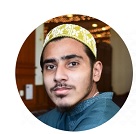
Abdemanaf is another writer of Bluetoohmag. He was in the tech world in early 2015 and has written many blogs as a writer for other websites.
- Latest Posts by Abde Manaf
-
Hearing Protection On Construction Site
- -
Can You Wear Earbuds On Construction Sites
- -
Record Audio Via Bluetooth Headset Android
- All Posts
