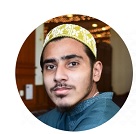Jasper Lastoria is a new writer at Bluetoothmag.com and has been a musician for the past 20 to 25 years. Jasper Lastoria writes informational and...Read more
Audible is a popular platform for listening to audiobooks on Android devices. Sometimes users may experience issues where the Audible app does not play any sound through their device’s speakers or headphones.
It can be frustrating, mainly if you rely on Audible to listen to your favorite books while on the go.
There could be several reasons Audible is not playing sound on your Android device, such as a problem with the app itself or your device’s audio settings. We will discuss audible not playing sound android so read completely for more info.
Why audible playing without sound
Audible is a popular digital audiobook platform that allows users to listen to books in audio format. While Audible is generally known for its high-quality audio playback, there may be times when users experience issues where the platform is playing without sound.
One of the most common reasons Audible may be playing without sound is a problem with the device or app being used. It can include issues with the device’s audio settings, such as the volume being turned down or the machine being silent.
Users should also check if any software updates are available for their device or the Audible app, as these updates may contain fixes for audio playback issues.
Another possible reason for Audible playing without sound is the user’s Audible account or subscription issues. For example, if the user’s subscription has expired or there is a problem with their payment method, they may be unable to access the audiobook they are trying to listen to.
Some audiobooks on Audible may only be available to users with certain subscription levels, so it is essential to check that the audiobook is included in the user’s subscription.
Finally, Audible may play without sound due to problems with the audiobook file. For example, if the audiobook is not downloaded correctly, missing or corrupted files may prevent the audio from playing correctly.
In this case, users should try re-downloading the audiobook to see if that resolves the issue. If the problem persists, they may need to contact Audible support for further assistance.
There are several reasons why Audible may be playing without sound, including issues with the device or app being used, problems with the Audible account or subscription, or issues with the audiobook file itself.
To troubleshoot this issue, users should check their device’s audio settings, ensure their subscription is current, and try re-downloading the audiobook. If the problem persists, they may need to contact Audible support for further assistance.
How to fix audible playing sound issue
Audible is a popular platform for audiobooks, but sometimes users may experience issues with the playback of their audiobooks. The following is a lengthy description of how to fix audible playing sound issues.
Step 1: Check your device’s volume. The first step to check is the volume on your device. Make sure that the book is turned up and not muted. If the volume is low, try turning it up to see if that resolves the issue.
Step 2: Check the Audible app’s settings. If the volume on your device is not the issue, it may be an issue with the Audible app’s settings. Open the Audible app and go to the settings menu. Look for any settings related to the playback of audiobooks, such as “Audio Quality” or “Audio Format.” Try adjusting these settings to see if it resolves the issue.
Step 3: Check your internet connection. If you are streaming your audiobook, it could be an issue with your internet connection. Check your internet connection to make sure that it is solid and stable.
Step 4: Restart the Audible app. If none of the above steps has resolved the issue, try restarting the Audible app. Close the app completely and reopen it. It can often fix problems with the playback of audiobooks.
Step 5: Check for updates. If you are experiencing issues with the playback of your audiobook, check to see if any updates are available for the Audible app. Updates can often resolve problems with the app’s performance.
Step 6: Uninstall and reinstall the Audible app. If none of the above steps has resolved the issue, try uninstalling and reinstalling the Audible app. It can often resolve any problems with the app’s installation or configuration.
Step 7: Contact Audible customer support. If you have checked of the above stages and are still experiencing issues with the playback of your audiobook, then it may be time to contact Audible customer support. They can provide troubleshooting steps or offer other solutions to resolve the issue.
There are several steps you can take to fix audible playing sound issues. Start by checking your device’s volume, then move on to checking the Audible app’s settings, your internet connection, and restarting the app.
If these steps don’t work, try checking for updates or uninstalling and reinstalling the app. And if all else fails, contact Audible customer support for further assistance.
How can I prevent Audible from not playing sound on my Android?
If you’re an Audible user who frequently listens to audiobooks on your Android phone, it can be frustrating when the app suddenly stops playing sound.
- Keep the app updated. Make sure to keep the Audible app updated to the latest version available. Developers often release updates to address bugs and glitches, including sound issues. To check for updates, go to the Google Play Store and search for Audible. If there is an update available, tap the “Update” button.
- Check the device’s volume settings. Before playing an audiobook on Audible, check the volume settings on your Android phone. Ensure the volume is not muted and turned up to an appropriate level. You can adjust the volume settings by using your device’s physical buttons or the settings menu.
- Ensure a strong and stable internet connection. Audible requires a stable internet connection to play audiobooks. . Ensure to use a stable Wi-Fi or cellular data connection when listening to audiobooks on Audible.
- Avoid using the app on a low battery. Using Audible on a low battery can cause sound issues. The app may not function properly when the battery is low. Make sure to charge your device before using Audible or listen to audiobooks when your device is fully charged.
- Keep your device’s memory free. Low device memory can cause sound issues on Audible. Regularly clear your device’s cache and uninstall any apps you no longer use to free up memory. You can also transfer audiobooks to an SD card
There are several steps you can take to prevent Audible from not playing sound on your Android phone. Keep the app updated, check the device’s volume settings, ensure a stable internet connection, avoid using the app on a low battery, and keep your device’s memory free.
By following these steps, you can enjoy uninterrupted audiobook listening on Audible.
Why Audible won’t play past a certain point
If you’re an Audible user, you may have encountered the frustrating issue of being unable to play an audiobook past a certain point. It can be a result of several different factors. Here’s a lengthy description of why Audible won’t play past a certain point and how to fix it:
1. Slow or unstable internet connection One of the most common reasons Audible won’t play past a certain point is a slow or unstable internet connection.
If your internet connection is weak or interrupted, it can cause playback issues. To fix this issue, try pausing the audiobook and waiting for a few minutes to stabilize the connection.
2. Audio file corruption Another possible reason for Audible not playing past a certain point could be audio file corruption. It may occur if the audiobook file was not downloaded correctly or the device’s memory needs to be more whole.
To fix this issue, delete the audiobook from your device and re-download it. You can also transfer the audiobook to a different device to see if the problem exists.
3. Outdated app version If your Audible app needs to be updated, it may not function correctly and cause issues with playback. Keep the app updated to the latest version available to avoid any problems. You can check for updates in the Google Play Store and download them if available.
4. Device compatibility issues Sometimes, specific devices may not be compatible with the Audible app, causing problems with playback.
Check the device’s compatibility with Audible before downloading the app. If the device is incompatible, you may need to switch to a different device to listen to audiobooks on Audible.
5. Licensing restrictions Lastly, licensing restrictions can prevent Audible from playing past a certain point. Some audiobooks may have region restrictions or only be available for a limited period. To fix this issue, try switching to a different audiobook or contact Audible customer support for assistance.
There can be several reasons why Audible won’t play past a certain point, including slow or unstable internet connection, audio file corruption, outdated app version, device compatibility issues, and licensing restrictions.
What kind of error shows when an audible stops playing sound?
When Audible stops playing sound, it may display different error messages depending on the cause of the issue. Some possible error messages include:
1. “Unable to play audiobook”: This error message may appear if there is an issue with the audiobook file or a problem with the device’s storage or internet connection.
2. “Playback error”: This error message may appear if there is a problem with the Audible app, such as an outdated version or a corrupted installation.
3. “No sound available”: This error message may appear if the device’s volume is muted or turned down too low or if there is a problem with the audio settings.
4. “Cannot connect to server”: This error message may appear if there is a problem with the device’s internet connection or if there is a problem with Audible’s servers.
To diagnose and fix the issue, paying attention to the error message and any accompanying details or codes and following the appropriate troubleshooting steps is essential.
Conclusion
Audibly not playing sound on an Android device can be a frustrating experience for users. inIt is important to remember several possible causes of this issue, including device settings, app updates, internet connection, memory issues, and audio file corruption.
By following the troubleshooting steps outlined above, users can resolve many of these issues and prevent them from occurring.
It may be necessary to contact Audible customer support for further assistance if the problem persists.
With patience and perseverance, users can continue to enjoy their favorite audiobooks without interruptions on their Android devices. I hope you liked the information regarding the audible not playing sound android
FAQ’s
Why is my Audible app not playing sound on my Android device when other audio apps work fine?
It could be due to several reasons, such as an outdated app version, device compatibility issues, or audio file corruption. Try updating the app to the latest version or checking the device compatibility with Audible.
If the problem persists, try deleting and re-downloading the audiobook or contacting Audible customer support for assistance.
How can I fix Audible not playing sound on my Android device if the internet connection is stable?
Suppose the internet connection is stable and other audio apps are working fine. The issue could be due to device settings such as volume controls, Bluetooth connectivity, or Do Not Disturb mode. Check the volume controls and make sure that the Bluetooth is turned off.
If the Do Not Disturb mode is turned on, turn it off and try playing the audiobook again.
Why is Audible not playing sound on my Android device even after deleting and re-downloading the audiobook?
If deleting and re-downloading the audiobook does not solve the issue, it could be due to memory issues on the device or licensing restrictions on the audiobook.
Check the device’s memory and free up space if necessary.
Some audiobooks may have licensing restrictions that prevent them from playing past a certain point, so check the audiobook’s availability before downloading it.

Jasper Lastoria is a new writer at Bluetoothmag.com and has been a musician for the past 20 to 25 years. Jasper Lastoria writes informational and reviews articles on Bluetoothmag. He tests many headphones, speakers, stereo systems and Earbuds for his music production, so he has vast experience in using all these things.
- Latest Posts by Jasper Lastoria
-
Jitterbug Phone troubleshooting
- -
Earbuds For Construction Workers In 2024
- -
Where Bluetooth is Used
- All Posts