Abdemanaf is another writer of Bluetoohmag. He was in the tech world in early 2015 and has written many blogs as a writer for other...Read more
If your Sony earbuds are flashing red, it can indicate several factors. The most common reasons for the red flashing light include low battery, charging errors, connectivity issues, firmware updates, or hardware malfunctions.
A red flashing light usually suggests that the earbuds have a low battery and must be charged. Ensure they are properly connected to a power source using the provided charging cable. Allow them to charge until the flashing stops, indicating that the battery is replenished.
In some cases, a red flashing light can indicate a charging error. It may be due to a fault in the charging cable, improper connection to the charging case, or issues with the charging contacts on the earbuds. Try using a different charging cable or ensuring the earbuds are securely connected to the charging case to see if the flashing persists.
Connectivity problems can also trigger the red flashing light. If the earbuds are flashing red while attempting to pair them with a device, check that they are in pairing mode and within the range of the device. Verify that the device’s Bluetooth settings are correctly configured.
Firmware updates can cause the earbuds to flash red. Sony occasionally releases firmware updates to enhance performance or introduce new features. If your earbuds are flashing red, it may indicate that a firmware update is in progress or needs to be installed. Refer to the user manual or Sony’s website for instructions on how to update the firmware.
Sometimes, a red flashing light may signify hardware or internal issues with the earbuds. It could include problems with the LED indicator, circuitry, or other components. Suppose none of those as mentioned above explanations applies and the red flashing light persists. In that case, it is advisable to contact Sony’s customer support or visit an authorized service centre for further assistance.
Consult the user manual or contact Sony’s customer support for your earbud model to obtain accurate and detailed information regarding the flashing red light and any necessary troubleshooting steps.

How Do You Fix A Right Earbud That Is Not Charging?
If your right earbud is not charging, here are some steps you can take to troubleshoot and potentially resolve the issue:
Clean the Charging Contacts. Ensure that the charging contacts on the earbud and the charging case are clean and free from debris or buildup. Utilize a soft, dry cloth or a cotton swab to clean the contacts gently.
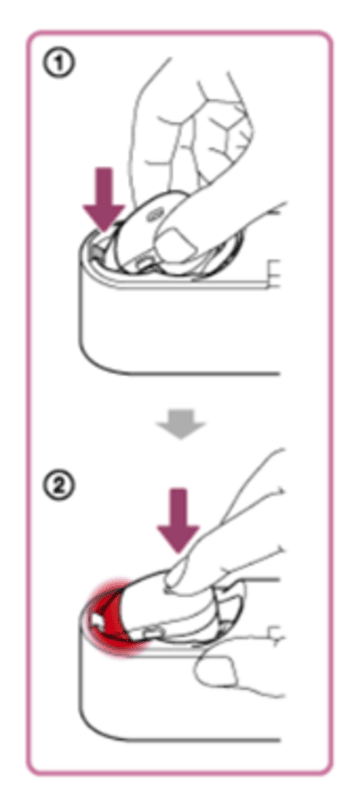
Check the Charging Cable and Power Source. Verify that the charging cable is properly linked to the charging case and the power source. Try using a different charging cable or connecting to another power source to rule out cable or power outlet issues.
Reset the Earbuds. Resetting the Earbuds can help resolve charging-related issues. The reset method may vary count on the specific model. Refer to the user manual or the respective website for instructions on how to perform a reset.
Verify the Charging Case Functionality. Check if the charging case functions correctly by placing a different earbud (e.g., the left one) into the case and confirming that it charges properly. If the other earbud charges successfully, the issue may be specific to the right earbud.
Battery Drain. If the right earbud has been unused for an extended period, the battery may have completely drained. Place the earbud in the charging case and allow it to charge for an extended period, preferably several hours, to see if it revives.
Software or Firmware Updates.
Ensure that your earbuds and associated devices install the latest software or firmware updates.
Seek help from Customer Support. If none of the above steps resolves the issue, it is recommended to contact the manufacturer’s customer support for further assistance. They can provide specific guidance for your earbud model, offer potential solutions, or initiate a warranty claim if necessary.
Remember that the troubleshooting steps may vary depending on the specific model of your earbuds. Refer to the user manual or take help from customer support for accurate and detailed instructions tailored to your device.
Why are my Bluetooth headphones blinking red while charging?
If your Bluetooth headphones are blinking red while charging, there can be a few possible explanations:
- Low Battery
Some Bluetooth headphones have an indicator light that turns red when the battery is low. When you connect them to a charging source, they may blink red until the battery reaches a certain level.

- Charging Error
A red blinking light can also indicate a charging error. It could be due to a faulty charging cable, an incompatible power source, or a problem with the charging port on the headphones. Try using a different charging cable or connecting to a different power source to see if the blinking persists.
- Firmware Updates
Certain headphones may flash red during a firmware update. Manufacturers occasionally release firmware updates to improve performance or add new features. If your headphones are updating their firmware, they may display a red blinking light until the update is complete.
- Faulty Indicator Light
The red blinking light could sometimes signal a malfunctioning indicator. It’s worth checking the user manual or contacting the manufacturer’s customer support to confirm the meaning of the blinking light for your specific headphone model.
If you need clarification about the reason for the red blinking light, it’s recommended to consult the user manual or contact the manufacturer’s customer support for further assistance. They will have specific knowledge about your headphone model and can provide accurate guidance to resolve the issue.
- How do I factory reset my Sony earbuds?
To factory reset your Sony earbuds, follow these general steps:
- Put your earbuds in the charging case and ensure they are properly docked and making a connection.
- Take the earbuds out of the charging case and turn them off by pressing and holding the power button on each earbud until they power down.
- Once the earbuds are powered off, press and hold the power button on both earbuds simultaneously for about 10 seconds. Make sure to keep holding the buttons throughout the entire process.
- During these 10 seconds, you may notice the earbuds flashing different colours or patterns. Continue holding the buttons until you see a specific indicator, such as a series of rapid flashes or a solid colour.
- Release the buttons after the specific indicator appears. It indicates that the factory reset process has been initiated.
- Place the earbuds back into the charging case.
- The factory reset process is now complete. You can pair your earbuds with a device as if you are setting them up for the first time.
How to do a hard reset, Sony?
Performing a hard reset on a Sony device can vary on the specific product you are referring to, as Sony manufactures a wide range of devices. Here are some general steps you can try to perform a hard reset on a Sony device:
Locate the Power button. Find the power button on your Sony device. It is usually on the device’s side, top, or back.
Press and hold the Power button. Press/ hold the main button for 10 to 20 seconds. Make sure to hold it continuously without releasing it.
Wait for the device to power off. Hold the Power button until the device powers off completely. It may take a few seconds.
Release the Power button. Once the device is powered off, release the Power button.
Wait for the device to restart. After releasing the Power button, wait for a moment. The device should automatically start to reboot.
Device reset is complete. After the device restarts, it should be reset to its factory settings.
Please acknowledge that a hard reset will erase all data and settings on your device, restoring it to its original factory state. This process should only be used as a last resort when troubleshooting or if you want to wipe your device completely.
How do I force restart my Bluetooth?
To force restart your Bluetooth connection, you can follow these general steps:
- Turn off Bluetooth
On the device you are using (such as a smartphone, tablet, or computer), navigate to the settings menu and find the Bluetooth settings. Turn off Bluetooth to disconnect any active connections.
- Disable Airplane Mode (if applicable)
If your device has an Airplane Mode feature, make sure it is disabled. Aeroplane Mode can turn off all wireless connections, including Bluetooth.
- Restart the device
Power off your device completely. It may involve pressing and holding the power button until you see options to power off or restart. Once it is powered off, please wait a few seconds, then power it back on.
- Enable Bluetooth
Return to the settings menu and turn on Bluetooth once your device has restarted. Wait for a moment as the device searches for available Bluetooth devices.
- Reconnect Bluetooth devices
Select the Bluetooth device you want to connect to from the list of available devices. Follow any prompts or enter necessary PIN codes or passkeys to complete the pairing process.
You reset your device’s Bluetooth settings by force restarting your Bluetooth connection. It can help resolve any temporary issues or connectivity glitches.
Remember that the specific steps may vary slightly depending on your device and operating system. Refer to your device’s user manual or the manufacturer’s support documentation for precise instructions on force restart Bluetooth for your specific device model.
Why are my Sony earbuds flashing red?
Sony earbuds may flash red to indicate low battery, charging errors, connectivity issues, firmware updates, or hardware malfunctions.
How do I know if my Sony earbuds charge when they flash red?
Usually, Sony earbuds will display a red light while charging. Once fully charged, the light may turn off or change to a different colour.
My Sony earbuds are flashing red while in the charging case. What does it mean?
If your earbuds flash red in the charging case, it can indicate a low battery or a charging error. Check the battery levels and ensure a proper connection with the charging case.
Why do my Sony earbuds keep flashing red and not turning on?
Continuous red flashing on Sony earbuds can suggest a low battery. Try charging them sufficiently and ensure the charging connections are secure.
Can a firmware update cause Sony earbuds to flash red?
A firmware update can trigger a red flashing light on Sony earbuds. The earbuds may display a specific pattern or colour during the update process.
What should I do if my Sony earbuds keep flashing red even after charging?
If the red flashing continues even after charging, try resetting the earbuds, checking for firmware updates, or contacting Sony customer support for further assistance.
Are there specific troubleshooting steps to fix Sony earbuds flashing red?
Yes, troubleshooting steps may include cleaning charging contacts, trying a different charging cable or power source, resetting the earbuds, or updating firmware.
Can a hardware issue cause Sony earbuds to flash red?
Yes, a hardware issue could cause the earbuds to flash red. If the problem persists after trying troubleshooting steps, contacting Sony support may be necessary.
Why is only one of my Sony earbuds flashing red?
If only one earbud is flashing red, it could indicate a problem with that specific earbud’s battery, charging connection, or internal circuitry. Troubleshoot the affected earbud individually.
How can I resolve Sony earbuds flashing red during pairing or connectivity?
Make sure that the earbuds are in pairing mode and within range of the device. Verify the Bluetooth settings on your device and make sure they are properly configured.
Final Thoughts:
If your Sony earbuds are flashing red, it can be due to various reasons, such as low battery, charging errors, connectivity issues, firmware updates, or hardware malfunctions. The red flashing light often indicates a low battery or a charging-related issue. It’s important to ensure that your earbuds are properly connected to the charging case and cable and have enough time to charge fully.
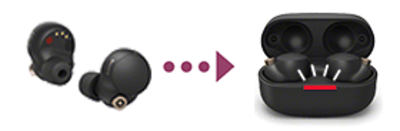
Connectivity problems, firmware updates, or malfunctions can trigger the red flashing light. It’s recommended to follow troubleshooting steps like cleaning the charging contacts, resetting the earbuds, checking for firmware updates, and verifying the Bluetooth settings on your device.
If the issue persists or you need clarification on the cause, referring to the user manual for your specific earbud model or contacting Sony customer support is advisable. They can provide accurate and detailed guidance based on your earbud’s specifications and offer further assistance in resolving the issue with the red flashing light.
More related articles:
- Are Beats Wireless earbuds Good
- Are Apple Wireless Earbuds The Best
- Are Anker Wireless Earbuds Good
- Are All Wireless Earbuds Bluetooth
- Are Skullcandy Bluetooth Earbuds Waterproof
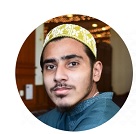
Abdemanaf is another writer of Bluetoohmag. He was in the tech world in early 2015 and has written many blogs as a writer for other websites.
- Latest Posts by Abde Manaf
-
Hearing Protection On Construction Site
- -
Can You Wear Earbuds On Construction Sites
- -
Record Audio Via Bluetooth Headset Android
- All Posts
